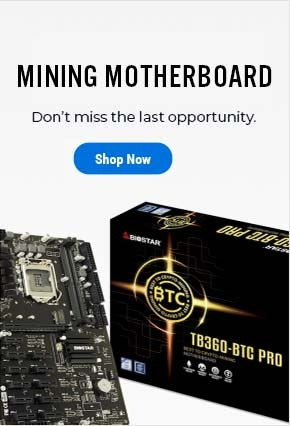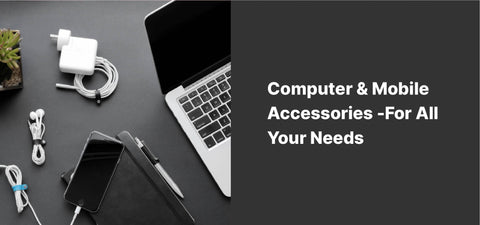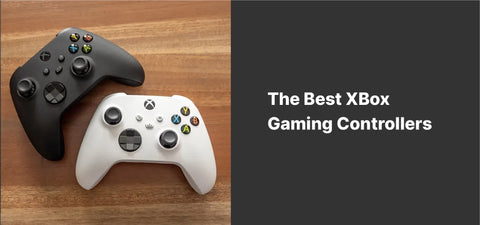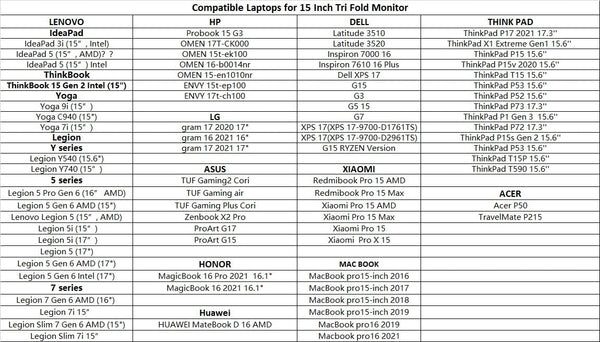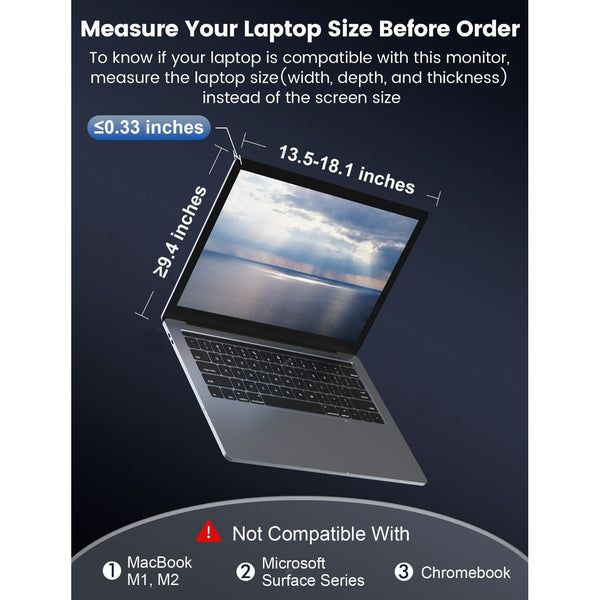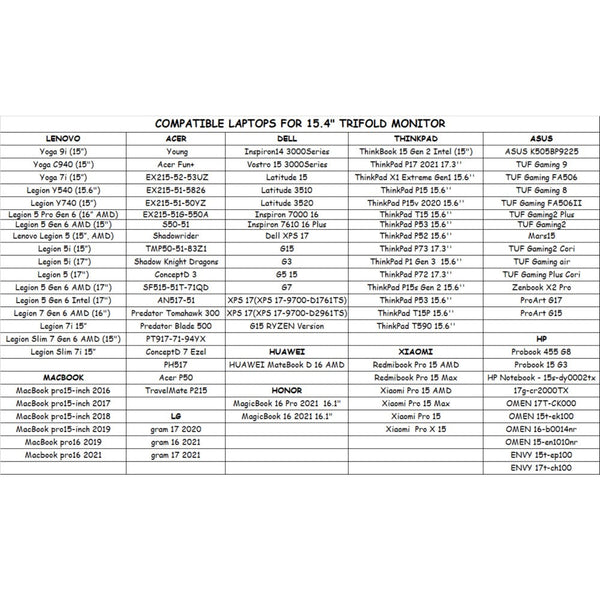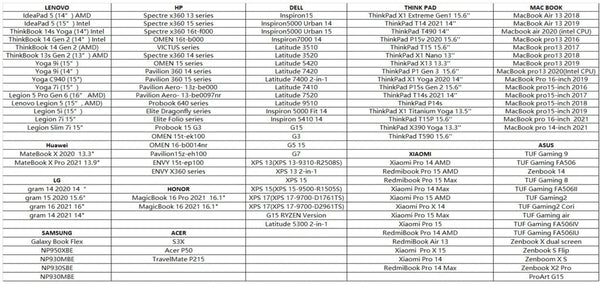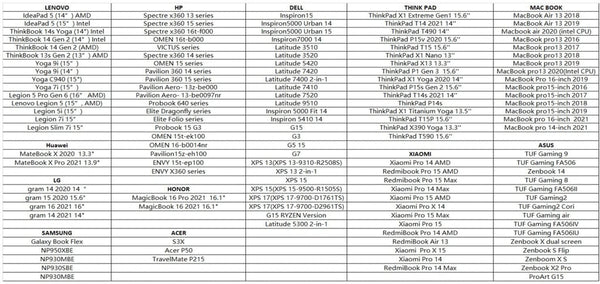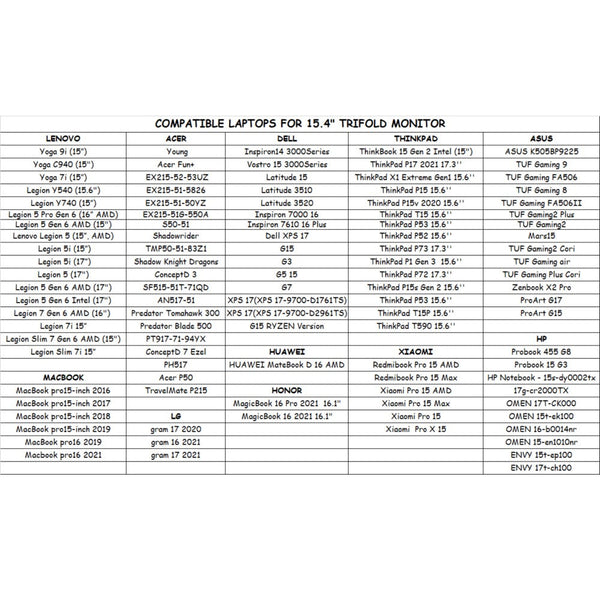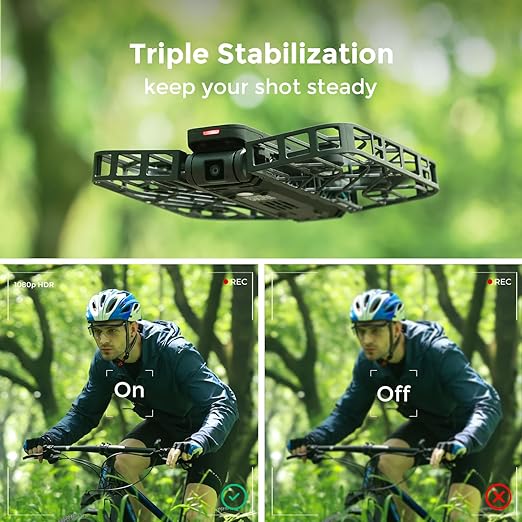All Categories
- Appliances
- Audio & Video
- Auto Accessories
- Baby & Kids
- Computers and Accessories
- Devices and Accessories
- Electronics
- Furniture
- Games and accessories
- Gift & Novelty
- Health & Beauty
-
Home & Garden
- Artificial Plants
- Bathroom Accessories
- BBQ
- Bedding
- Curtains
- Decor
- DIY
- Firepits
- Fountains
- Garden Beds
- Garden Furniture
- Garden Lights
- Garden Tools
- Gate Openers
- Green Houses
- Hammocks
- Home Office Accessories
- Inflatable Mattress
- Kitchen Bins
- Kitchenware
- Lighting
- Others
- Pool & Accessories
- Rugs
- Scales
- Shading
- Storage
- Travel
- Occasions
- Outdoor
- Pet Care
- Smart Home
- Sports & Fitness
- Tools
Simplecom SD570 NVMe M.2 + SATA HDD and SSD Dual Bay Docking Station USB 3.2 Gen 2 10Gbps Offline Clone


SD570 is an all-in-one USB docking station that supports both NVMe M.2 and SATA drives. The M.2 slot supports NVMe SSD, and SATA slot support 3.5" or 2.5" SATA HDD/SSD. USB 3.2 Gen 2 interface support up to 10Gbps data transfer rate and can be easily attached to computer USB-C port.
SD570 is designed for easy and fast access to NVMe M.2 and SATA HDD/SSD. With multi-LUN (logical unit number) support, it will show two separate drive letters for NVMe M.2 and SATA slots, so you can access data from NVMe M.2 and SATA drive simultaneously, and copy files from one drive to another easily.
Save and tidy your desktop space, SD570 is a perfect all-in-one device for NVMe M.2 and SATA drives, so you don’t need separate devices to read different types of SSD or HDD. In addition, SATA M.2 and mSATA SSDs also can be supported with an optional SATA to M.2 and mSATA adapter.
It also can be used as a standalone duplicator dock when not connecting USB to a computer. It has a clone direction switch that allows two-way clone between NVMe M.2 and SATA drives. Ideal for data backup and migration, this docking station provides a simple and fast solution for backup data, batch processing data, formatting, file transfers, data recovery, and more.
Features:
One M.2 slot for NVMe M.2 SSD
One SATA slot for 3.5" or 2.5" SATA HDD/SSD
USB 3.2 Gen2 interface support up to 10Gbps data transfer rate
Support multi-LUN (logical unit number), each slot has a separate drive letter
Access data from NVMe M.2 and SATA slots simultaneously
Support offline clone, standalone duplicating without host computer
Clone direction switch allows two-way clone between NVMe M.2 and SATA drives
Supports USAP for faster data transfer speed and maximum performance
Supports TRIM command for improved data writing to extend SSD life
Plug and play, no additional driver software required
LED light indicates Power and Activity status
Specifications:
Model: SD570
Interface: USB-C (USB 3.2 Gen 2)
Transfer Rate: up to 10Gbps
NVMe Slot Support: NVMe M.2 SSD (2230 / 2242 / 2260 / 2280)
SATA Slot Support: 3.5" or 2.5" SATA HDD/SSD
Multi-LUN Support: Yes (two drive letters)
Offline Clone Support: Yes (two way)
DC Input: 12V3A
Net Weight: 163g
Dimensions: 181 x 122 x 34mm (LxWxH)
Operating System Support: Windows 7 and above, Mac OS 10.8 and above
Package Contents:
1x SD570 Docking Station
1x USB-C to USB-C Cable
1x Power Adapter
1x User Manual
Important Notes:
M.2 slot is for NVMe M.2 SSD only, SATA M.2 and mSATA SSDs also can be supported with an optional SATA to M.2 and mSATA adapter (SA207, sold separately)
Please do not plug or unplug SSD or HDD when another slot is accessing by PC, it will interrupt data transfer and may corrupt the data
Do not touch the SSD during operation. Be careful of hot surface of M.2 SSD, M.2 drives temperature can reach up to 70°c during operation
Please double check the Clone Direction Switch before starting duplication to avoid data loss
For 10Gbps data transfer rate, the USB 3.2 Gen2 or Thunderbolt 3 interface is required, USB 3.2 Gen2 is formerly known as USB 3.1 Gen2
For new SSD or HDD drives, it has to be initialized and partitioned before use
Related Products
-
-
-
Roborock S8 Pro Ultra Robot Vacuum & Mop Cleaner With Auto Empty Dock - BlackNo reviews$1,669.00
$2,699.00 -
Roborock S8 Pro Ultra Robotic Vacuum & Mop Cleaner With Auto Empty Dock - White1 review$1,669.00
$2,699.00 -
-
-
-
-
Meta Quest 3 512GB - Breakthrough Mixed Reality Headset with Batman: Arkham ShadowNo reviews$959.00
$1,299.00 -
-
-
-
-
-
-
-
Sony WH-1000XM4 Noise Canceling Wireless Headphones with Alexa Voice Control - BlackNo reviews$359.00
$599.00 -
Dual Portable Triple Fold 1080P IPS FHD Monitor Screen Extender For Laptops15 reviews$419.00
$649.00 -
-
-
-
-
-
-
-
-
-
-
-
-
-
-
-
-
-
-
-
-
-
-
-